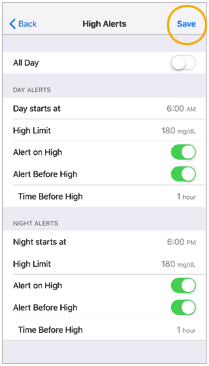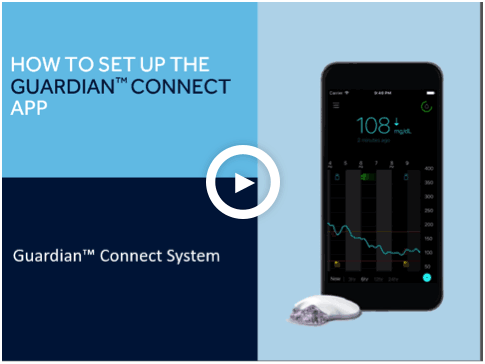High alert settings
The Guardian™ Connect app will give you sensor glucose alerts to tell you when your glucose is high. You can set glucose alerts to notify you if your sensor glucose values:
- Are predicted to reach or go above your high limit within a certain amount of time (Alert before high)
- Have reached your high limit (Alert on high)
You can define your high alert settings for the entire day or use different settings during the day and at night.
- Begin by tapping on the menu icon
 in the top left corner of your home screen.
in the top left corner of your home screen. 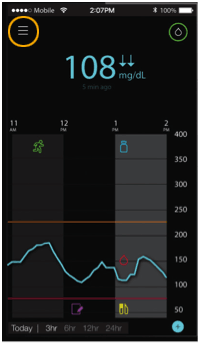
- Tap on Alert Settings. Here, you’ll see a list of the different settings ranging from High Alerts to Audio settings.
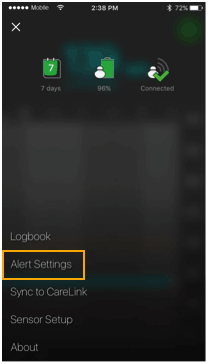
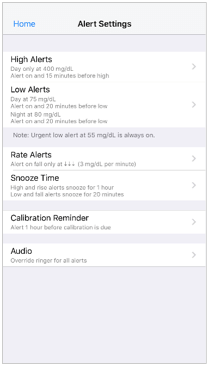
- Tap on High Alerts.
- Toggle All Day to switch between all-day alerts and different alerts for day and night. If you choose to set different alerts for day and night, two sets of settings appear.
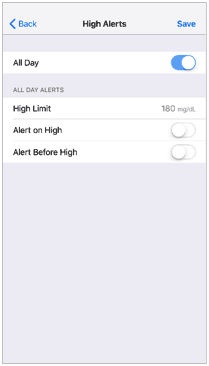
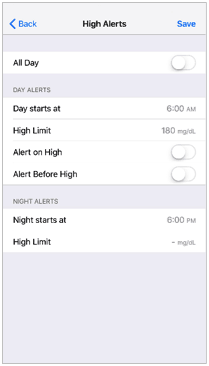
Note: The settings shown are for illustration purposes only – your settings will be different.
- For daytime alerts, tap Day starts at and set the desired start time for the selected day period. Tap Save.
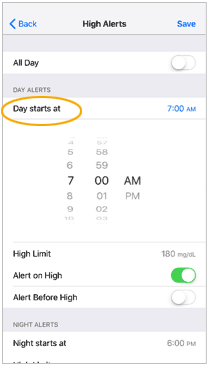
- Tap High Limit to set the limit you would like to use. The limit can be set between 100 mg/dL and 400 mg/dL. Setting the High limit also toggles the Alert on High to on. Tap Back to return to the High Alerts screen.
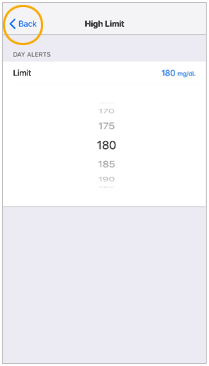
- To receive alerts when your sensor glucose is approaching your high limit, toggle Alert Before High to on. Next, tap Time Before High and set the desired time when you want to receive a High Predicted alert.
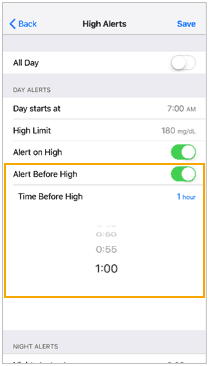
- If you are setting different alerts for day and night, tap Night starts at, select the time and repeat steps 6 and 7 to set your nighttime alerts.
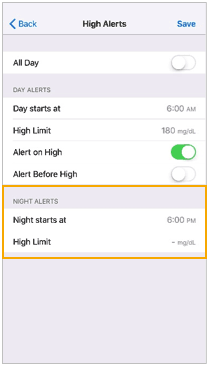
- Tap Save at the top of the screen to save your settings.