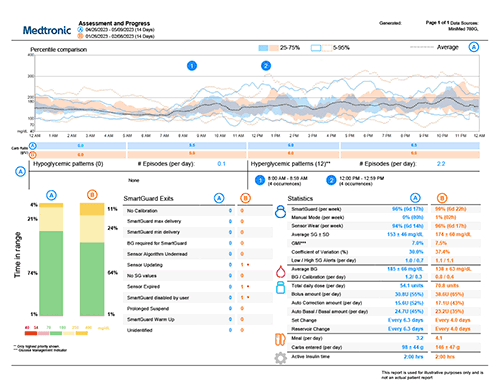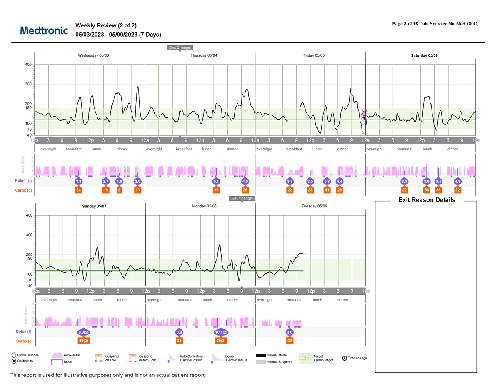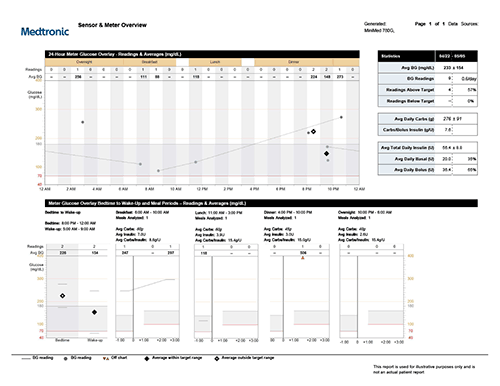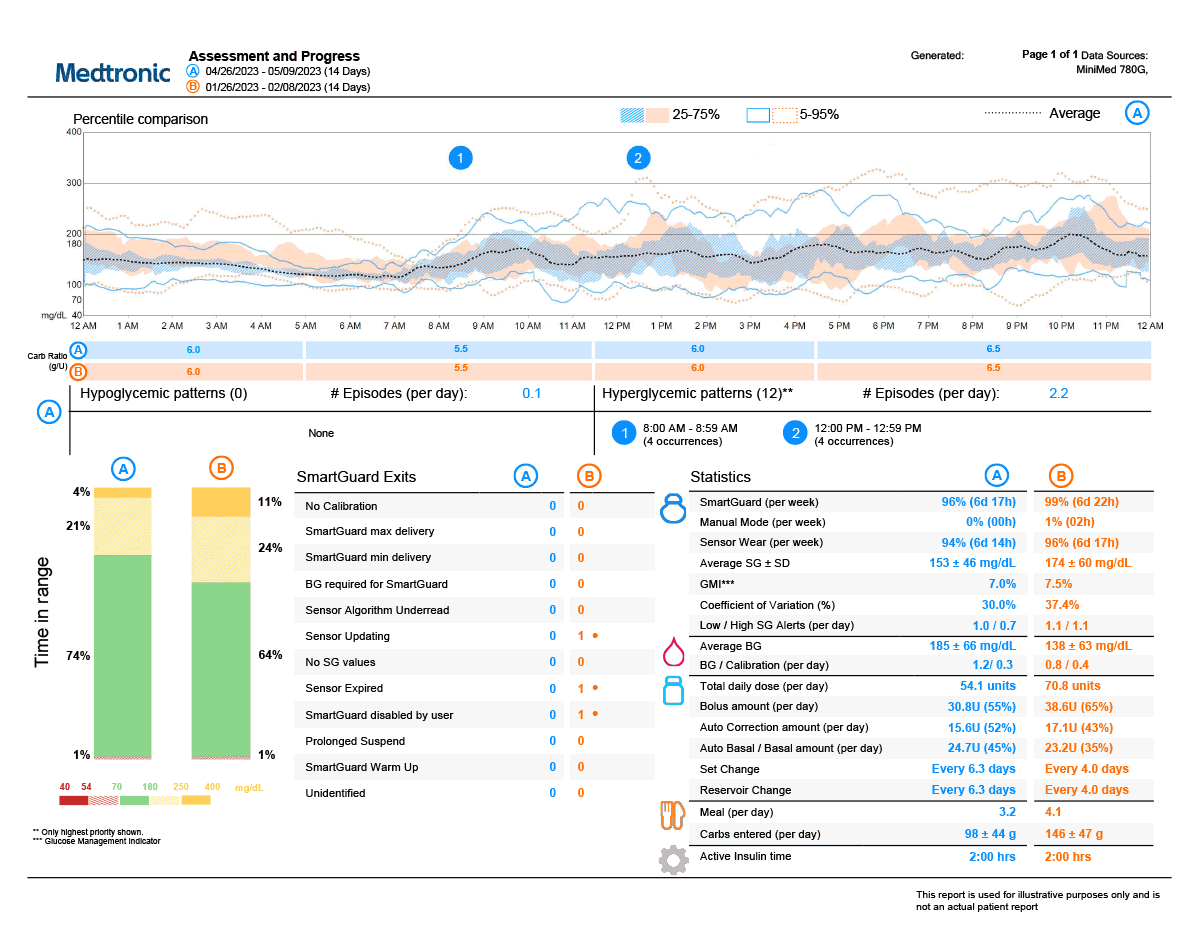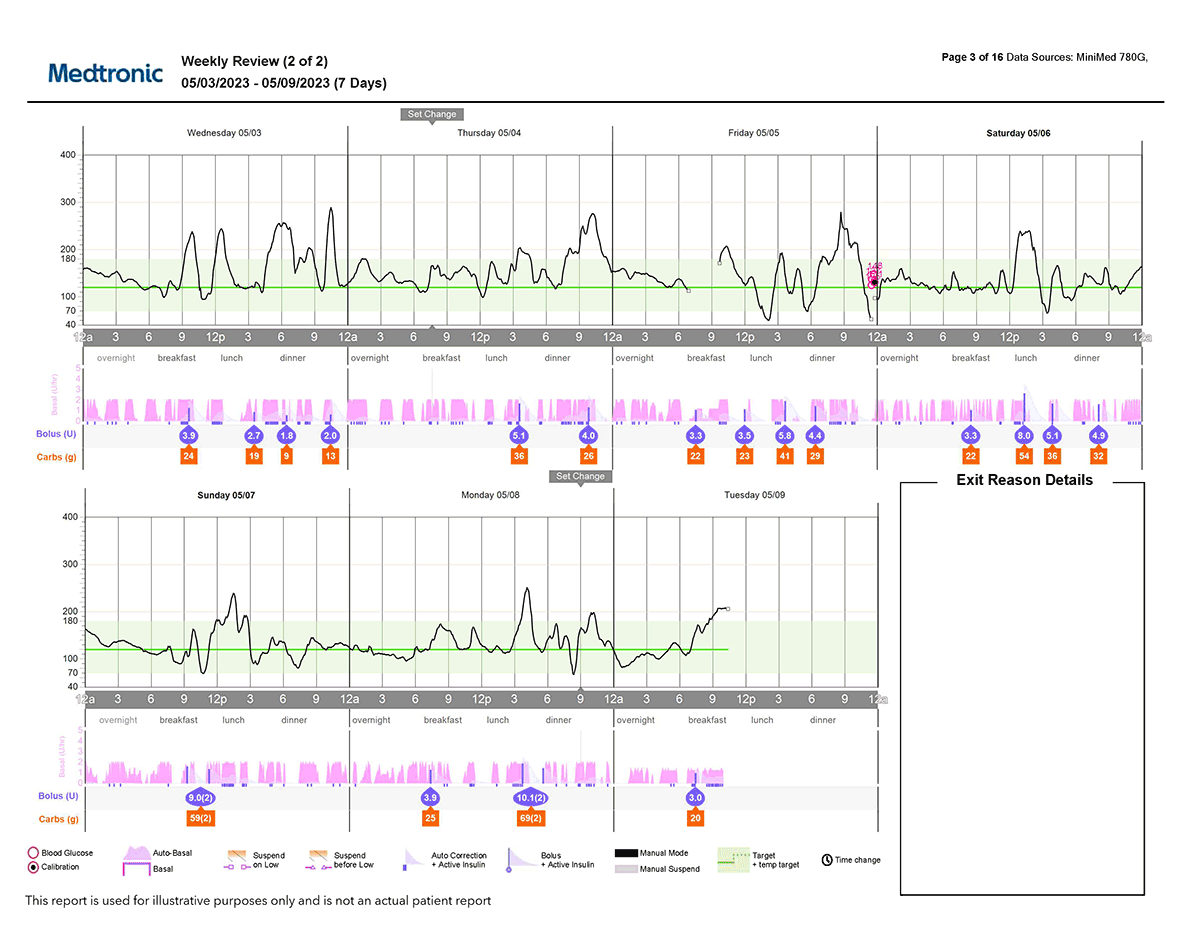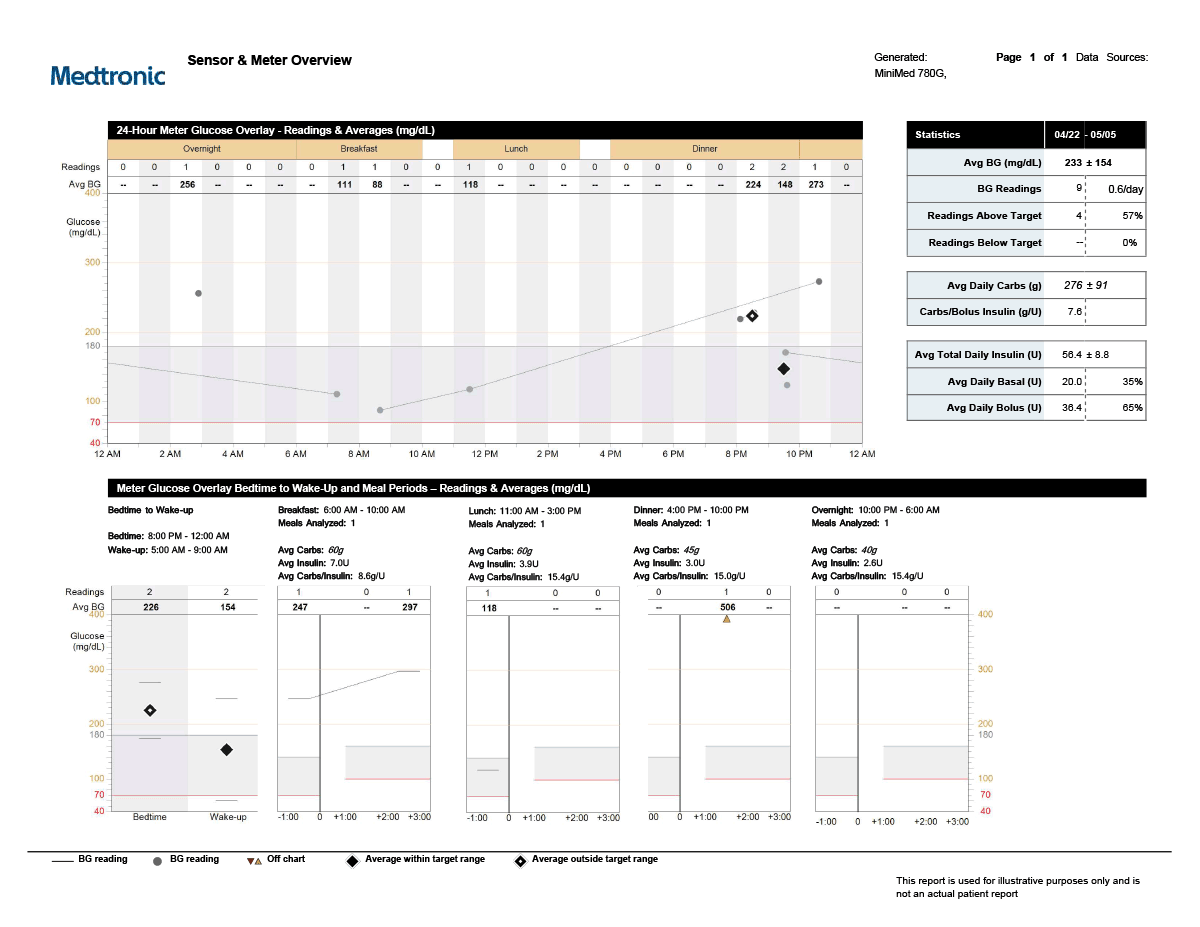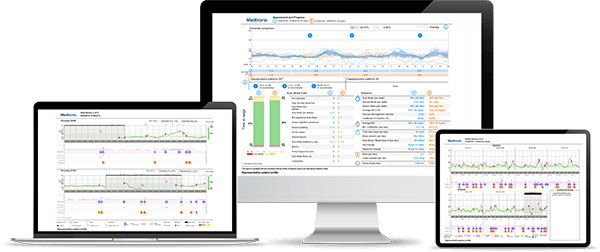
CareLink™ Personal
CareLink™ Personal software is a free web-based program that collects information directly from your insulin pump, continuous glucose monitor, blood glucose meter, and smart insulin pen. It allows you to generate easy-to-understand insights and reports about your sugar levels that can be used during your doctor’s visits and to monitor your own progress.
 See how it works
See how it works

Get more out of your clinic visit with CareLink™ reports

Enjoy automatic uploads*

Discover trends and patterns

Spot highs and lows

Collaborate on care
View and share reports with your doctor in just a few easy steps
Do a quick check or a deep dive with a variety of reports
Assessment Report
Weekly Report
Sensor & Meter Overview
- Go to https://carelink.minimed.com
- A “Create an Account” button is available on the CareLink™ Personal homepage.
- You will need to select your country of residence, preferred language, and accept the terms of use and Privacy Statement.
- Follow the on-screen instructions to create your account.
- The final step will prompt you for a two-step authentication process to verify your registered email address. It will send an email to the address you register as part of setup with a verification code, which you must correctly enter before submitting your registration. Afterwards, when logging in, you may be prompted to do this process in the future depending on your country of residence’s security requirements. Your valid email address is very important to allow this to work.
The following computer operating systems (OS) support the use of CareLink™ Personal:
- Microsoft® Windows® 10, 11
- macOS®: Catalina 10.15, Big Sur 11, Monterey 12, Ventura 13
The following mobile OS support the use of CareLink™ Connect via CareLink™ Personal software (full functionality of CareLink™ Personal is not available via mobile OS):
- Apple® iOS: 13.x, 14.x, 15.x, 16.x
The following browsers support the use of CareLink™ Personal:
- Google Chrome™
- Apple Safari®
If you forget your password, there is a “Forgot password?” link available on the home page. You must enter your username, email address, and verify the ReCAPTCHA to submit a password reset request. After successfully submitting your request, an email will be sent to the email address on file with a link to reset your password.
If you still have issues with the “Forgot password?” process, you may contact Medtronic 24-Hour Technical Support at 800-646-4633.CareLink™ Personal has a two-factor authentication process in some countries that provides extra protection for your health information. This security feature asks you to verify who is logging into your account by providing an authentication code via your registered email to prevent others from accessing or using your account. Check “My Profile” to see if this option is available in your country.
To successfully complete the two-factor authentication procedure, you need to:
Have access to the email address you registered in CareLink™ Personal setup, along with your username and password.
When prompted, enter the authentication code sent to your email address to access your account. The code is valid for 15 minutes; if it expires, a new one must be requested by attempting to log in again.
NOTE: You can change the email address in the “My Profile” screen in CareLink™ Personal.If uploading data from a pump, you will need one (1) of the following:
- MiniMed™ Mobile app for MiniMed™ 700 series pump systems
- Blue Adapter device for MiniMed™ 700 series pump systems
- CareLink™ USB device for the MiniMed™ Paradigm™ pump systems or MiniMed™ 600 series pump systems
NOTE: The white CareLink™ USB used with MiniMed™ Paradigm™ pump systems is not compatible with Mac® operating systems. On Mac®, you should use the Ascensia CONTOUR® NEXT LINK meter. - Ascensia CONTOUR® NEXT LINK for MiniMed™ Paradigm™ systems
- Ascensia CONTOUR® NEXT LINK 2.4 or CONTOUR® PLUS LINK 2.4 for MiniMed™ 600 series systems
If uploading data from a meter, you may need:
- Manufacturer supplied meter cables
For more information, view our resources on how to upload to CareLink™ Personal.
For a MiniMed™ 700 series pump user: You must be using the MiniMed™ Mobile app and your care partner needs to download the CareLink™ Connect app on their mobile device. Your care partner will need to follow the instructions in the app and will need your CareLink™ Personal username to send you a linking request.
For a Guardian™ Connect CGM user: Your care partner will need to sign up for a CareLink™ Personal account in the website (https://carelink.minimed.com) but select a “Care partner account.” Once they are signed up, they can send you a linking request using your CareLink™ Personal username. Guardian™ Connect users can only have their data viewed by care partners on the CareLink™ Personal website (laptop, mobile device, or PC).Guardian™ Connect app and MiniMed™ Mobile app users will have their full data uploaded automatically every 24 hours unless changes are made in the respective app settings.
We recommend having data syncing switched on or uploading manually at least every 4 to 6 weeks.Login to your CareLink™ Personal account. Click Reports in the left-hand column. Select the date range of the data you would like to view using the calendar at the top of the page and then select the reports you would like to generate below by clicking on the circle in the tiles. Once you have selected a time frame and report types, click Generate Reports.
You can narrow down your report options by selecting the data type at the top of the report tiles. You can choose “Insulin Pump,” “Standalone CGM,” or “Meter.” Unsuitable reports based on the selection will be grayed out.You may need to disable your browser’s pop-up blocker. Please refer to each specific browser’s pop-up blocker instructions for proper operation. Some suggested resources are below:
Call Medtronic 24-Hour Technical Support at 800-646-4633 if the problem persists.
New versions of the CareLink™ uploader always provide at least minor enhancements and reliability improvements. It is recommended that all customers update to the newest version of the CareLink™ uploader in order to take advantage of these updates. Some updates may be required to use recently released devices, operating systems, or browsers.
Medtronic Diabetes may discontinue older versions of the uploader program, in which case an update will be required to continue normal operations.