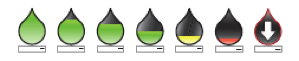Home screen with CGM
Device: MiniMed™ 630G insulin pump (MMT-1715K)
Once the sensor has started giving you sensor glucose readings, the Home screen will display them similarly to what you see here.
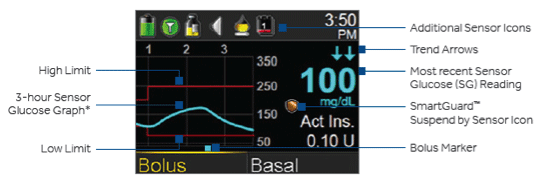
Status Bar
In addition to the pump icons, you will see additional sensor icons on the Status Bar when using CGM.
| Icon | Icon name | What it means |
|---|---|---|
 |
Airplane Mode | Appears in place of the connection icon if Airplane Mode is turned on. When Airplane Mode is turned on, the pump cannot receive wireless communication from other devices. The pump also cannot send wireless communication to other devices. |
 |
Calibration | Represents the time left until next calibration is due. The icon empties as time decreases. Down arrow means calibration is needed. When your sensor is initializing the Calibration icon appears with three dots. If the time to your next sensor calibration is unavailable, the Calibration icon appears with a question mark.
|
  |
Connection | Shows radio frequency (RF) communication between the pump and sensor. The connection icon appears green when the Sensor feature is on and your transmitter is successfully communicating with your pump. The connection icon appears gray when the Sensor feature is turned on, but the transmitter is not connected or communication with your pump has been lost. |
 |
Sensor Life | Sensor Life icon: represents the number of days before sensor needs to be changed. The icon turns yellow when less than 24 hours remain in the life of your sensor. It turns red when less than 12 hours remain. If the number of days remaining in the life of your sensor is unavailable the Sensor Life icon appears with a question mark.
|
  |
SmartGuard shield (Suspend by Sensor Icon) | During any time segment when Suspend on low is set to on, you will see the Suspend by sensor icon on the Home screen.
Gold shield - Suspend on low is on and ready. If insulin delivery is suspended, the icon will flash while insulin delivery is stopped. Gray shield with a line - Suspend on low is on but is unavailable. This can be due to a recent suspend or when no SG values are available. |
      |
Trend Arrows | Shows the rate at which the most recent sensor glucose level is rising or falling. |
Sensor Status
You can go to the Sensor status menu to see, for example, when your next calibration is due, time left on your sensor, and battery life remaining on your transmitter.
1. From the Home screen, select the Status Bar.
2. Select Sensor.
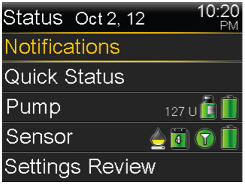
You will also see additional sensor status information in Notifications, Quick Status, and Settings Review screens.