Reading your device screen
Device: MiniMed™ 770G Insulin Pump
Home Screen
The Home screen appears by default after you change the battery, when you wake the pump from sleep mode, and when you are not actively using another screen. Note, your home screen will look different when using continuous glucose monitoring or SmartGuard™ Auto Mode.
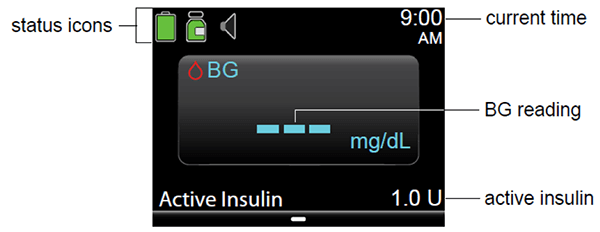
| Item | Description |
|---|---|
| Status icons | Displays icons that show how a quick status of your pump system. |
| Current time | Displays the current time of day. |
| BG meter readings | The pump shows the blood glucose (BG) meter readings from your Accu-Chek® Guide Link meter or the BG meter readings you have entered manually. The pump only shows BG meter readings taken within the last 12 minutes.
You can enter your BG meter reading manually using the Enter BG feature, Event Markers feature, or when you use the Bolus Wizard™ feature to deliver a bolus. |
| Active Insulin | Displays the amount of bolus insulin the pump estimates is still working to lower your blood glucose levels. |
Status icons
The status icons appear at the top of the Home screen to provide a way for you to quickly check the status of your system. The status icons are described in the following table.
| Icon | Icon name | What it means |
|---|---|---|

| Battery | The color and fill level of the battery icon indicate the charge level of your pump battery. When a new battery is inserted and your battery is full, the icon is solid green indicating that approximately 100% of your battery capacity remains. In most cases, you can expect at least 7 days of use remaining.
As the battery life is used, the icon changes from solid green to black with a red outline, indicating that the charge level of your battery is decreasing from 100% to 0%.
When your battery is low, the icon has a single red bar indicating that under typical use you have up to 10 hours of use remaining. When your battery needs to be replaced immediately, the icon is solid black with a red outline, indicating you have less than 30 minutes of use remaining.
|
 |
Reservoir | Shows the approximate amount of insulin left in your reservoir. The color and the fill level of the icon indicate the status. The reservoir icon is representative of the 3.0 mL (300-unit) MiniMed reservoir. When your reservoir is full, the icon is solid green. As your insulin is used, the icon becomes emptier and the color of the icon changes.
|
 |
Audio | Shows the audio mode you are using: vibrate only, audio only or vibrate and audio.
When the Alert Silence feature is turned on, the audio mode icons appear with an additional notation of a music note with a line through it:
|
 |
Block Mode | Appears when the pump is in Block Mode, and that certain functions are restricted. Block Mode to restricts access to critical pump settings. |
 |
Temporary Network Connection | Appears while you are temporarily connected to a remote upload device. |
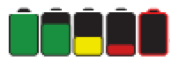
 approximately 85-100% remaining
approximately 85-100% remaining approximately 71/84% remaining
approximately 71/84% remaining approximately 57-70% remaining
approximately 57-70% remaining approximately 43-56% remaining
approximately 43-56% remaining approximately 29-42% remaining
approximately 29-42% remaining approximately 15-28% remaining
approximately 15-28% remaining approximately 1-14% remaining
approximately 1-14% remaining the amount remaining is unknown
the amount remaining is unknown




