Auto Mode Readiness
Device: MiniMed™ 670G insulin pump (MMT-1780K)
The Auto Mode Readiness screen indicates whether your pump is ready to enter Auto Mode, or return to Auto Basal from Safe Basal.
To check Auto Mode Readiness:
- Press Select and select Status to go to the Status screen.
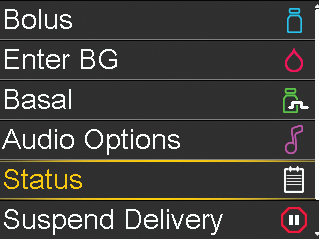
- Select Auto Mode Readiness.
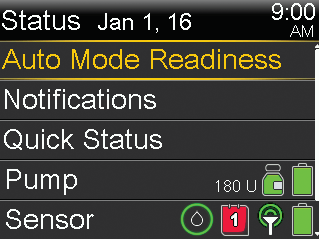
The following table shows what to do when the wait icon or the question icon appear by items on the Auto Mode Readiness status screen.
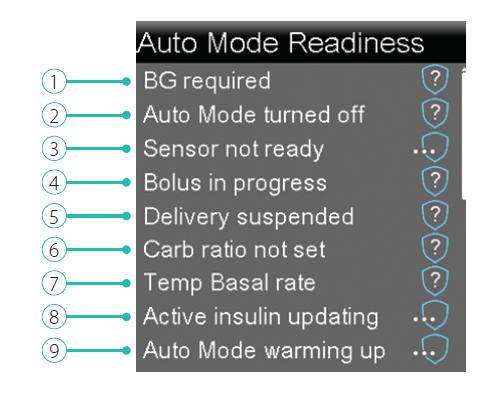
| Line | If this appears | Do this |
|---|---|---|
| 1 |  |
Perform a fingerstick and calibrate your sensor. |
 |
Perform a fingerstick and enter a new BG. | |
 |
Wait until the pump prompts you to enter a BG. | |
 |
Wait until the BG has processed. | |
| 2 |  |
Turn on Auto Mode in the SmartGuard Auto Mode screen. |
| 3 |  |
Do the following:
|
 |
Turn on the sensor in the Utilities, Sensor Settings screen. | |
 |
Turn off the Airplane Mode in the Utilities, Airplane Mode screen. | |
| 4 |  |
Wait until the bolus is complete or stop the bolus yourself before Auto Mode can activate. |
| 5 |  |
If insulin delivery is suspended, Auto Mode cannot activate. Treat low BG if necessary as instructed by your healthcare professional. |
| 6 |  |
Enter your Carb Ratio in the Bolus Estimate Setup screen or the Bolus Wizard Setup screen. |
| 7 |  |
If a Temp Basal is currently active, you must wait until it has completed or cancel the temp basal yourself before Auto Mode can activate. |
| 8 |  |
If active insulin is currently updating, it may take up to 5 hours to complete. You must wait until this amount is updated before Auto Mode can activate. |
| 9 |  |
Auto Mode is gathering information on your insulin delivery history in order to personalize its automatic delivery of insulin. |