Home screen with CGM
Device: MiniMed™ 670G insulin pump (MMT-1780K)
Once the sensor has started giving you sensor glucose readings, the Home screen will display them similar to what you see here.
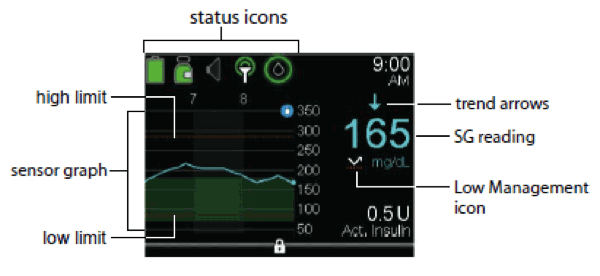
Status Bar
In addition to the pump icons, you will see additional sensor icons when using CGM.
| Icon | Icon name | What it means |
|---|---|---|
 |
Airplane Mode | Appears in place of the Connection icon if Airplane Mode is turned on. When Airplane Mode is turned on, the pump cannot receive wireless communication from other devices. |
 |
Calibration | The approximate time left until your next sensor calibration is due. Appears only when the Sensor feature is turned on. The color and the circle around the icon indicate the status. When your sensor is fully calibrated, the icon has a solid green circle around it. As the time for your next sensor calibration approaches, the green circle around the icon becomes smaller, and the color of the icon changes as shown in the following example.
|
  |
Connection | Shows radio frequency (RF) communication between the pump and sensor. The Connection icon appears green when the Sensor feature is on and your transmitter is successfully communicating with your pump. The connection icon appears with a red cross when the Sensor feature is turned on, but the transmitter is not connected, or communication with your pump has been lost. |
  |
Low Management | Appears only when either the Suspend before low or Suspend on low feature is set to on.
The Low Management icon indicates the current status of the suspend features, as follows:
|
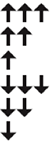 |
Trend Arrows | Shows the rate at which the most recent sensor glucose level is rising or falling. |
Sensor Status
You can go to the Sensor status menu to see, for example, when your next calibration is due, time left on your sensor, and battery life remaining on your transmitter.
1. From the Home screen, press Select.
2. Select Status.
3. Select Sensor.
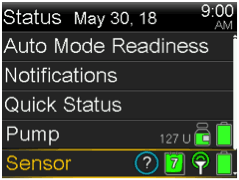
You will also see additional sensor status information in Notifications, Quick Status, and Settings Review screens.







