SmartGuard™ Auto Mode Readiness
Device: MiniMed™ 770G insulin pump
If Auto Mode is enabled but not active, the Auto Mode Readiness screen indicates the reason why Auto Mode has not yet activated.
To check Auto Mode Readiness:
- Press Select and select Status to go to the Status Screen.
- Select Auto Mode Readiness.
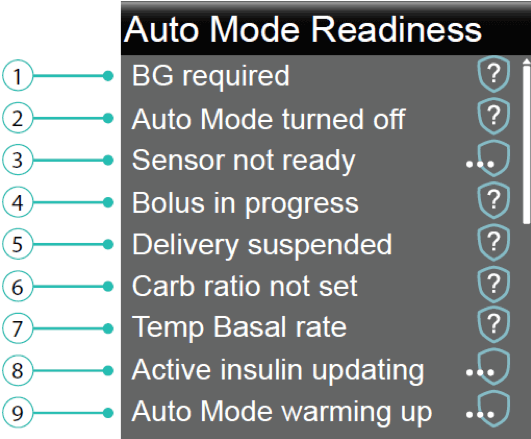
AUTO MODE READINESS TABLE
| Line | If this appears | Do this |
|---|---|---|
| 1 |  |
Perform a blood glucose (BG) fingerstick and calibrate your sensor. |
 |
Perform a fingerstick and enter a new BG. Your BG must be within the 40-400 mg/dL range or your pump will not enter Auto Mode. | |
 |
Wait until the pump prompts you to enter a BG. | |
 |
Wait until the BG has processed. | |
| 2 |  |
Turn on Auto Mode in the SmartGuard Auto Mode screen. |
| 3 |  |
a) Check to see if your pump has a transmitter ID entered in Utilities, Device Options.
b) Check your Home screen. If you see the connection icon with a red cross move your pump and transmitter loser together. The pump will try to find the transmitter signal. If after 30 minutes the pump and transmitter are still not communicating, you will receive a Lost sensor signal alert. Check that the sensor is still inserted in the skin and the transmitter and sensor are still connected. Move your pump closer to your transmitter. c) If your sensor glucose is outside of the 40 to 400 mg/dL range, your pump will not enter Auto Mode. |
 |
Turn on the sensor in the Utilities, Sensor Settings screen. | |
| 4 |  |
Wait until the bolus is complete or stop the bolus yourself before Auto Mode can activate. |
| 5 |  |
If insulin delivery is suspended, Auto Mode cannot activate. Treat low BG if necessary as instructed by your healthcare professional. |
| 6 |  |
When you turn on the Bolus Wizard feature for the first time, enter your Carb Ratio in the Edit Carb Ratio screen. You can also enter your Carb Ratio in the Bolus Estimate Setup screen, even if the Bolus Wizard feature is not turned on. |
| 7 |  |
If a temp basal is currently active, you must wait until it has completed or cancel the temp basal yourself before Auto Mode can activate. |
| 8 |  |
If active insulin is currently updating, it may take up to 5 hours to complete. You must wait until this amount is updated before Auto Mode can be activated. |
| 9 |  |
Auto Mode is gathering information on your insulin delivery history in order to personalize its automatic delivery of insulin. This may require up to 48 hours to complete. |