Using the CareLink™ Connect app
Device: MiniMed™ 770G insulin pump
Once the patient has accepted your request to follow, you will see data from their device on the CareLink™ Connect app.
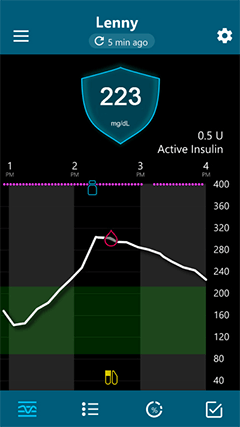
Home Screen Icons
The Home screen will display the therapy data and graph for the patient you are following. Tap the icons at the bottom of the screen to see more information.
| Icon | Description |
|---|---|
 |
Tap this icon to view therapy data. The most recent time that data was updated on the app is shown. New data may be available every 5 minutes. |
 |
Tap this icon to view the event history for the last 24 hours. |
 |
Tap this icon to view the time a patient spent in and out of a set sensor glucose range for the last 24 hours. |
 |
Tap this icon to view the status icons from the connected insulin pump. |
Reading the Sensor Glucose (SG) Graph
The SG graph shows the historical SG readings in a continuous white line for the last 24-hour period.
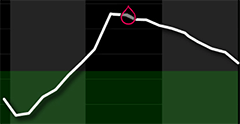
The SG graph also shows the high and the low SG limits set on the connected insulin pump or CGM device. The lines may be straight or stepped, depending on whether the same limits are set for the entire day or different ones are set for different times of the day.
The SG value in the shield above the graph, indicates the latest SG reading received.

Trend arrows display the glucose trend and the rate at which the most recent SG values have risen or fallen.

Above the SG value, the most recent time the data was updated on the app is shown. Tap on the  icon to manually refresh the data.
icon to manually refresh the data.

The time the SG value was received from the insulin pump is also shown. The time displayed on the SG graph and the event history reflects the time on the connected insulin pump or CGM device.
Viewing Event Markers and Therapy Events
Event markers and therapy events from the connected insulin pump or CGM device are shown on the SG graph. The time the event is displayed matches the actual time it occurred on the connected insulin pump or CGM device. Tap on an event marker in the graph to see the details.
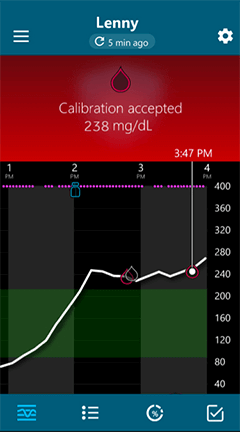
The following event markers may appear on the SG graph:
- Insulin
- BG readings
- Meals
- Exercise
- Other information relevant to diabetes management
Tap on the SG trace line to view additional information.
A time change icon appears on the graph if the time has been changed on the connected insulin pump or CGM device. This includes daylight saving time and traveling across time zones. The time shown after the time change icon matches the actual time on the connected insulin pump or CGM device.
Notifications
Settings on the mobile device and in the CareLink™ Connect app will affect the notifications received. The  icon may appear if certain notifications are turned off in the compatible mobile device or the CareLink™ Connect app settings.
icon may appear if certain notifications are turned off in the compatible mobile device or the CareLink™ Connect app settings.
Tap  to view the notification history for the last 24 hours. If there are new notifications, a number appears on the icon.
to view the notification history for the last 24 hours. If there are new notifications, a number appears on the icon.
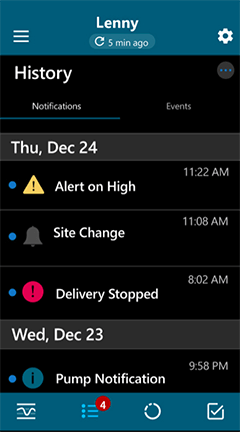
Tap on a notification to view additional information. New notifications appear with a blue dot next to them. Tap on  for the option to mark all as read.
for the option to mark all as read.
Time in Range
Tap  to view the time a patient spent in and out of a set SG range for the last 24 hours.
to view the time a patient spent in and out of a set SG range for the last 24 hours.
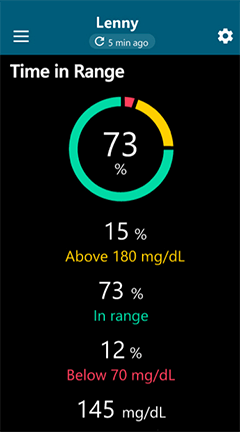
Viewing the Device Status Icons
Tap the  icon to view the status icons from the connected insulin pump.
icon to view the status icons from the connected insulin pump.
The following table provides a general description of the status icons that may appear. The icon may appear with a question mark when the status represented on the icon is unknown.
| Icon Name | Icon | Description |
|---|---|---|
| Insulin pump communication |  |
Indicates that the insulin pump is communicating with the supported patient app. |
 |
Indicates that the insulin pump is not communicating with the supported patient app. | |
| Calibration |  |
Indicates the sensor is fully calibrated. |
 |
Indicates that sensor calibration is required. | |
| Sensor Life |  |
Indicates more than 24 hours of life remains on the sensor. |
 |
Indicates that the sensor life has expired. | |
| Transmitter Communication |  |
Indicates that the transmitter is communicating with the connected insulin pump. |
 |
Indicates that the transmitter is not communicating. | |
| Reservoir |  |
Indicates that insulin level in the reservoir is full. |
 |
Indicates that insulin level in the reservoir is empty. | |
| Battery |  |
Indicates that the pump battery is full. |
 |
Indicates that the pump battery is empty. |