Alerts, alarms, and messages
Device: MiniMed™ 780G insulin pump
Pump software version: 6.21, 6.42, and 6.61 (Find software version)
Your pump has a sophisticated safety network. If this safety network detects anything unusual, it conveys this information in the form of notifications. Notifications include alerts, alarms, and messages.
When you receive more than one notification and there are multiple messages to view, a small white flap appears on the notification icon in the upper-right corner of the screen. When you clear the first notification, the next notification becomes visible. A white triangle in the lower right corner means that the down arrow must be pressed to continue.
Alerts
An alert makes you aware of a situation that may need your attention. When an alert occurs, you should check to see what your pump is telling you and if any action is required.
Examples of alerts: Low reservoir, Low battery, or Very High Basal setting (software 6.42 or 6.61).
When Alert occurs:
Notification light: The red light on the pump will blink once followed by a pause, blink again followed by a pause. This sequence continues until the alert is cleared. The flashing pattern is shown here:
Audio: Depending on your Sound & Vibration settings, the pump beeps and/or vibrates in a continuous three pulse and pause pattern.
Display: The pump will display a notification with a yellow icon and instructions on what to do.
To address and clear the alert:
Read the text on the screen to understand the alert and the steps that should be taken.
Press “Down”.
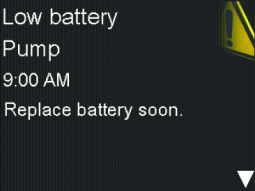
Press Select on the desired option.
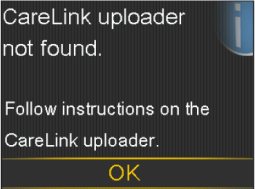
If you do not respond to an alert, the pump beeps every five minutes or every fifteen minutes, depending on the alert. Some alerts will also escalate to a loud emergency siren after ten minutes.
Alarms
An alarm warns you of a condition that needs your immediate attention. Stopped insulin delivery and low sensor glucose levels are the most common reasons for alarms. It is important that you address an alarm right away.
Examples of alarms: Insulin flow blocked and Replace battery now.
When Alarm occurs:.
Notification light: The red light on the pump will blink twice followed by a pause, blink twice again followed by a pause. This sequence continues until the alert is cleared. The flashing pattern is shown here:
Audio: Depending on your Sound & Vibration settings, the pump emits an alarm tone, a continuous three-pulse vibration, or both.
Display: The pump will display a notification with a red icon and instructions on what to do.
To address and clear the alarm:
Read the text on the screen to understand the alert and the steps that should be taken.
Press “Down”.
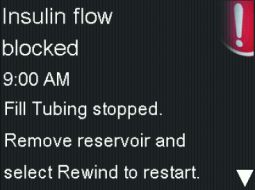
Press Select on the desired option.
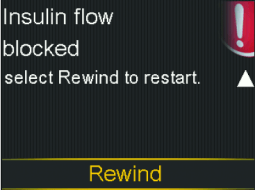
You must resolve the underlying problem that triggered the alarm. In some cases, clearing the alarm does not fix the underlying problem. The alarm repeats until the underlying problem is fixed.
If you do not respond to an alarm, after ten minutes the alarm tone escalates to a loud emergency siren.
NOTE: An Insulin flow blocked alarm occurs when insulin cannot be pushed through the tubing or cannula. If this alarm occurs, make sure your reservoir is not empty and check the tubing for kinks, knots or other obvious blockages.
If you detect an issue and are able to resolve it, check BG and select Resume Basal. If an Insulin flow blocked alarm occurs again, follow the steps on the screen and select Rewind to change your reservoir and infusion set.
If you are unable to detect an issue, follow the steps on the screen and select Rewind to change your reservoir and infusion set.
Messages
A message informs you about the status of your pump or if you need to make a decision.
When Message occurs:.
Notification light: does not blink.
Audio: Depending on the message, the pump emits a message tone, an alert tone, or no tone. Depending on your Sound & Vibration settings, you may hear a tone, feel a one-pulse-only vibration, or hear a tone and feel a vibration.
Display: The pump displays a notification with a blue icon and instructions. Some messages show a yellow icon.
To address and clear the message:
Read the text on the screen to understand the message and the steps that should be taken.
If needed, press “Down”.
Press Select on the desired option.
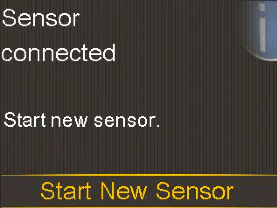
System support User guides and manuals Change sensor alert