Managing pump settings
Device: MiniMed™ 780G insulin pump
Pump software version: 6.21, 6.42, and 6.61 (Find software version)
The Manage Settings feature lets you save, restore, or clear your settings.
Saving your settings
The Save Settings option records your current settings so that you can use them if a future event requires you to re-enter your settings.
To save your current settings:
From the Home screen, press Select.
Select Settings.
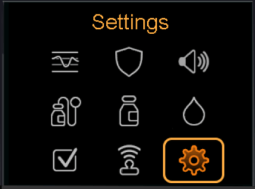
Select Device Settings. Scroll down and select Manage Settings.
The message “This feature is not normally accessible. To access, consult your User Guide.” will be displayed.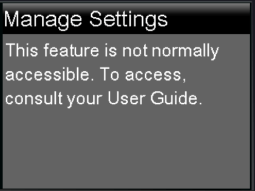
Simultaneously press and hold the Right and the Back buttons until the Manage Settings screen appears.
Select Save Settings.
If these are the first settings you have saved, a message appears telling you that your settings are saved.
If you have previously saved settings, a message appears asking if you would like to replace your previous settings with your current settings. Select Yes to accept. Select No to cancel.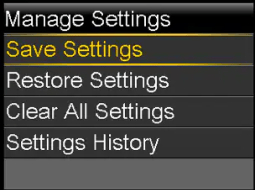
Restoring your settings
The Restore Settings option lets you restore your settings with the backup settings that you saved using the Save Settings feature.
To restore your previous settings:
From the Home screen, press Select.
Select Settings.
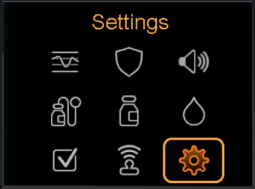
Select Device Settings. Scroll down and select Manage Settings.
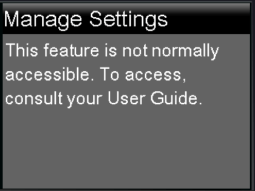
Simultaneously press and hold the Right and the Back buttons until the Manage Settings screen appears.
Select Restore Settings.
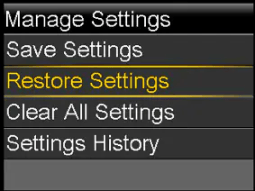
To replace your current settings with your previous settings, select Yes. To cancel, select No.
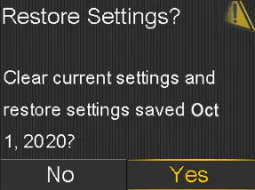
Viewing your pump Settings History
The Settings History option shows a history of recent activities that relate to managing your settings, such as when you saved, cleared, or restored your settings.
To view your pump Settings History:
From the Home screen, press Select.
Select Settings.
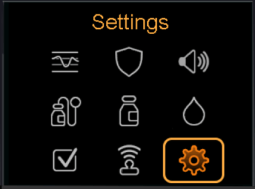
Select Device Settings. Scroll down and select Manage Settings.
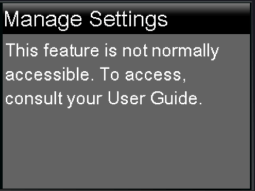
Simultaneously press and hold the Right and the Back buttons until the Manage Settings screen appears.
Select Settings History. The Settings History screen appears.
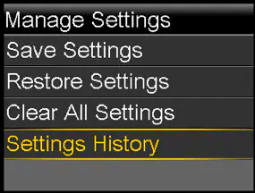
System support User guides and manuals