Low alert settings
The Guardian™ Connect app will give you sensor glucose alerts to tell you when your glucose is low. You can set glucose alerts to notify you if your sensor glucose values:
- Are predicted to go below your low limit (Alert Before Low)
- Have reached your low limit (Alert on Low)
You can define your low alert settings for the entire day or use different settings during the day and at night.
-
Begin by tapping on the menu icon
 in the top left corner of your home screen.
in the top left corner of your home screen.
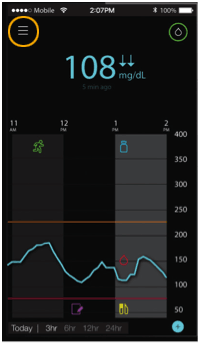
- Tap on Alert Settings. Here, you’ll see a list of the different settings ranging from High Alerts to Audio settings.
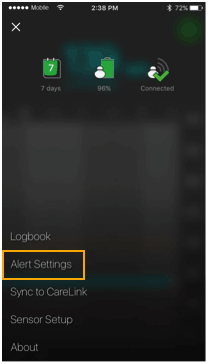
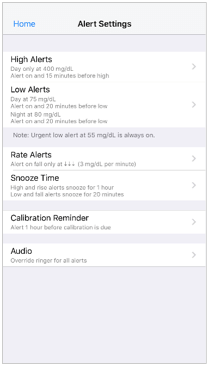
- Tap on Low Alerts.
- Toggle All Day to switch between all-day alerts and different alerts for day and night.
If you choose to set different alerts for day and night, two sets of settings appear.
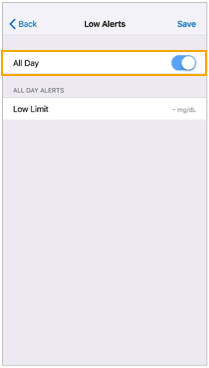
-
For daytime alerts, tap Day starts at and set the start time for the selected day period. Tap Save.
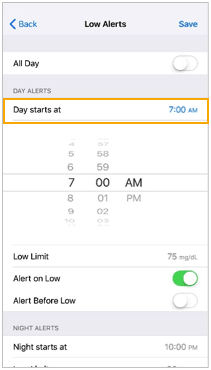
Note: The settings shown are for illustration purposes only – your settings will be different.
-
Tap Low Limit and set the desired limit between 60 mg/dL and 90 mg/dL. This toggles Alert on Low on. Tap Back to return to the Low Alerts screen.
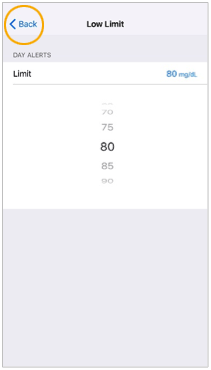
- To receive alerts when your sensor glucose is approaching your low limit, toggle Alert Before Low to on. Next, tap Time Before Low and set the desired time when you want to receive a Low Predicted alert.
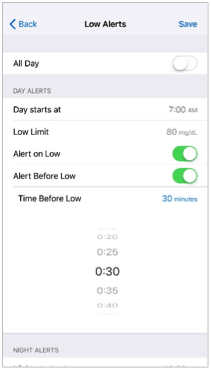
- If you are setting different alerts for day and night, tap Night starts at, select the time, and repeat steps 6 and 7 to set your nighttime alerts.
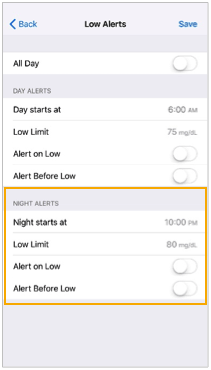
- Tap Save at the top of the screen to save your settings.