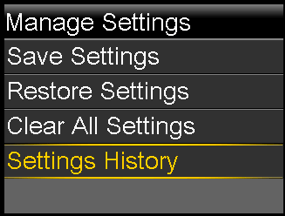Managing your pump settings
Device: MiniMed™ 770G Insulin Pump
The Manage Settings feature lets you save, restore, or clear your settings.
Saving Your Settings
The Save Settings option records your current settings that you can use if a future event requires you to re-enter your settings.
To save your current settings:
Press select to open the Main Menu, scroll to Options and select.
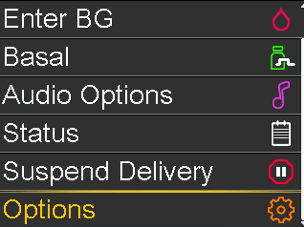
Select Utilities and scroll to Manage Settings and select.
The message “This feature is not normally accessible. To access, consult your User Guide” will be displayed.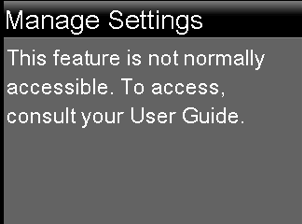
Simultaneously press and hold the Right and the Back buttons until the Manage Settings screen appears.
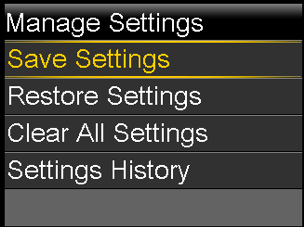
- Select Save Settings.
If these are the first settings you have saved, a message appears telling you that your settings are saved.
If you have previously saved settings, a message appears asking if you would like to replace your previous settings with your current settings.
Select Yes to accept. Select No to cancel.
Restoring Your Settings
The Restore Settings option lets you restore your settings with the backup settings that you saved using the Save Settings feature.
To restore your previous settings:
Press Select to open the Main Menu. Scroll to Utilities and select. Scroll to Manage Settings and select.
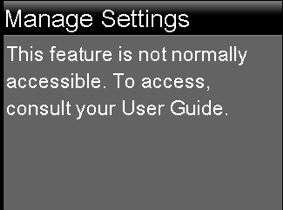
- Simultaneously press and hold the Right and the Back buttons until the Manage Settings screen appears.
Select Restore Settings.
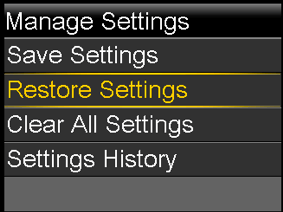
To replace your current settings with your previous settings, select Yes. To cancel, select No.
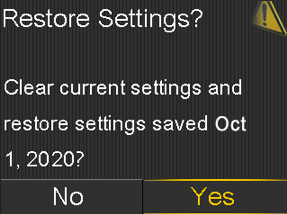
Viewing Your Pump Settings History
The Settings History option shows a history of recent activities that relate to managing your settings, such as when you saved, cleared, or restored your settings.
To view your pump settings history:
Press Select to open the Main Menu. Scroll to Utilities and select. Scroll to Manage Settings and select.
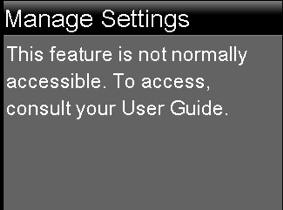
- Simultaneously press and hold the Right and the Back buttons until the Manage Settings screen appears.
Select Settings History. The Settings History screen appears.